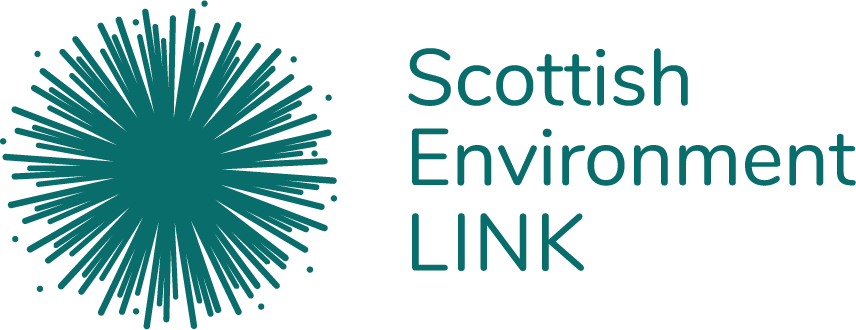Within this section, there are several resources relating to accessibility including why accessibility is important, digital accessibility to engage a wider audience, a guide on creating accessible events and meetings (both in person and online), group work, and a very handy checklist for you to use!
Accessibility
Definition of accessibility
Accessibility is the quality or characteristic of something that makes it possible to approach, reach, enter, speak with, use, or understand it. In simple terms, granting equal access and providing equitable conditions for everyone to have the same access.
For example, disabled people will have requirements including those with:
- Neurodevelopmental conditions
- Impaired vision
- Deaf or hearing impairment
- Cognitive impairments
- Learning disabilities and difficulties
- A long-standing illness
- Mental health conditions
- Physical impairment or mobility issues
In addition, those who are pregnant, coming back to work after maternity leave, have childcare duties, are non-native English speakers, and/or those with religious provisions will also have requirements so that they have equal opportunities and access to these opportunities, too.
If we relate accessibility to working conditions, this would be to proactively make things accessible and allow adjustments to create an inclusive organisation for both staff and volunteers. It does not mean giving another person an advantage over someone else, it is simply to make it an equal space for people to undertake their jobs and/or volunteer at your organisation.
By being proactive in implementing accessibility, it will allow more people in work and volunteering positions to know that they have been considered. This way, they will feel included and not feel that they must ask for things in advance which can be exhausting if it’s for every email, meeting and event! It also creates a place that is fit for purpose.
We can do this by considering how work materials (including writing and images), emails, meetings, and recordings are accessible to all, and how to make interactions accessible to all to be inclusive of disability, neurodiversity, and diversity in general. This is important to keep in mind when organising meetings and events, with written and spoken communication, and with imagery and videos.
The Bat Conservation Trust have an excellent video explaining general accessibility in relation to the outdoors. You can also undertake training from AbilityNet, and we recommend reading Windows: Accessibility and the following publications from the University of Glasgow on accessibility for disabled people.
Language and Disability – A Guide
The different drop-down menus below will detail different ways that you can think about accessibility and implement it within your organisation.
In addition, we have created an Accessibility Checklist in PDF format that you can use to amplify inclusion and to ease the stress of your organisation having to create one too!
Digital accessibility
Creating digital accessible content is important as it benefits everyone, and it is UK law: specifically, the Accessible Regulations 2018 and for disabled people under the Equality Act 2010 in the UK, and the Disability Discrimination Act 1995 in Northern Ireland.
Digital accessibility is more than placing things online. It is providing your content and design in a simple and clear way so that most people can utilise it without needing to adapt, while also supporting those who do need adaptations. It is important that you are aware of your legal obligations in the creation and distribution of content and services.
The Wildlife Trust have brilliant short videos explaining different types of digital accessibility and inclusion– give it a watch!
The National Lottery Heritage Fund have also produced an Accessible Online document for further explanations and examples to use in practice.
LINK is actively trying to meet digital accessibility standards and understands that adaptations for some will be needed, which we will attempt to ensure. We want internal and member bodies’ staff, volunteers, and board members to feel that their needs are met, and access is equitable.
We have created a checklist below for digital accessibility covering:
- Accessibility of Content
- Web Accessibility Standards
- Creating Accessible Documents in Word, Excel, PowerPoint, and PDFs
- Audio & Video Accessibility
However, if you would like further detailed explanation on why we need to write and adapt content in a certain way, please read below.
Structure
Structure to paragraphs and sentences is important not only to help you find the section of a document you require, but also to enable assistive technology of screen readers (usually used by blind/visually impaired and dyslexic people) to navigate a document in a coherent way.
The best way to structure a document is to use Headings, which can be found on the Home section of Microsoft Word, such as Heading 1, Heading 2, Heading 3 etc. It is best practice to use this instead of just using bold as screen readers do not pick up that this is a new section.
Keep sentences and paragraphs short. This helps both dyslexic people to navigate your document, but also helps us all see where information is quickly and coherently! Ensure that your document is left-aligned, not justified, so that screen-readers can quickly say the words on screen, and to help those with visual impairments read your document more easily.
If the document is long, a table of contents is recommended to use, so that it makes it easier for people to navigate your document and use page numbers.
Sans serif font, such as Arial or Helvetica, are best to use as dyslexic people find it the easiest to read, and a minimum of 12 point is best to use to enable those with visual impairments / blind people or learning difficulties and disabilities to read your content easily. In addition, it is best to avoid all caps, italics and underlining (except for links) for the same groups of people to be able to read your content.
It is also recommended that you describe your document when saving it to match the content. For example, this document would be saved as “Accessibility: What is it” instead of “Accessibility” or “document 1”. This allows screen readers to pick up this information, and in general allows people to know exactly what the document contains.
Colour and Contrast
Checking the colour and contrast of images and infographics to ensure it is accessible helps those with visual impairments or colour-blindness to see and read what your content says. It is best to not use colour alone to explain meaning. You can use the Microsoft Office Accessibility Checker to check colour contrast OR WebAIMs Contrast Checker
Use of Images
Alternative text to describe an image should be used so those who are blind or visually impaired can understand what the image is. You should never use an image instead of text. Microsoft provide a useful guide on how to use alternative text.
Links & Hyperlinks
When sending links and hyperlinks to others, keep screen readers in mind. If you hyperlink “click here”, the screen reader is more than likely not going to recognise that it is a link. For example, this document should be hyperlinked as Accessibility Guidelines, instead of Accessibility guidelines, click here.
Plain English & Content
Writing in simple English makes your document accessible to dyslexic people, those with learning difficulties and disabilities, those who are non-native English speakers, and those who need information quickly!
It is also best practice to explain technical terms and use the full name of an abbreviation or acronym the first time it appears in a document with the abbreviation in brackets as some may not understand what they are to begin with. For example, as soon as possible (ASAP).
Using Accessible Forms & Spreadsheets
If you are issuing a survey to your members, volunteers, or staff, having an accessible form software allows those with disabilities and non-native speakers to use and complete your survey/quiz.
For example, Microsoft Forms, which is part of Office 365, provides accessible quizzes and forms.
Recording Audio & Video Content
Recording audio and video content allows people to watch meetings, events, conferences etc in their own time. This enables disabled and neurodivergent people, and non-native English speakers to rewind and re-watch content which they may not have understood and watch the video with audio in their own time. In addition, recording audio and video of work content provides flexibility to those with caring, parental, or religious commitments to be able to watch recordings in their own time.
The Digital Accessibility Regulations 2018 states that from the 23rd of September 2020 all ‘time-based media’ has to have captioning for video (i.e., a running transcript in the video) and transcripts for audio. In a work context, this means meetings, events, conferences, or digital work that has sound. Media published before the 23rd of September 2020 is exempt.
Web Accessibility Standards
All websites must adhere to the Web Content Accessibility Guidelines (WCAG) 2.1 to comply with the Digital Accessibility Regulations 2018 which includes an accessibility statement. Please see below a link for a template accessibility statement that you can use and adapt to your organisation.
If you cannot comply with the regulations, you must state the reasons for non-compliance.
The four main parts of the WCGA to be aware of are:
- Perceivable: the interface of the website and its components must be formatted in a way so that the user can perceive what is on there. For example, making sure that colour contrast ratios are sufficient, captioning for audio and videos, and alternative text for images.
- Operable: the user must be able to navigate your website. For example, clearly label your pages and have important pages in an obvious order on your website.
- Understandable: information on your website and pages and its interface must be easily understood by the user. For example, no jargon or abbreviations, simple English, when there is an error to state the error and labels or instructions when required.
- Robust: the contents must be able to be understood by assistive technologies (e.g., screen readers), and user agents.
All the above is so that disabled people and those who are non-native English speakers can navigate and use your website with ease, providing equality.
Email Accessibility
To enable those who use screen readers, those with dyslexia, and non-native English speakers to understand your email.
Social Media Content
For all audiences including disabled people, all religious backgrounds, different age groups, all genders, and sexual orientations to be able to engage in your content.
Accessible in-person events
When thinking about in-person events, it can feel a bit daunting to make it inclusive, diverse, and accessible for attendees and the speakers. We understand this can feel overwhelming which is why we’ve created an Accessibility Checklist to use when planning your in-person event. To gain more clarification on why certain things are needed, we’ve explained each point below.
Schedule of Event
When thinking of the schedule of your event, have you scheduled your day so that it is at a core hours (10am – 2pm)? By having it at this time, it will allow carers and parents to be able to attend. Avoiding religious holidays will enable more people to attend, too. The Diversity and Inclusion Calendar will help you know when religious holidays fall.
Another point that is often missed is allowing people to have time to rest and use the toilet in between speakers/activities. Everyone needs time for a cuppa!
Diversity of Speakers
If you are hosting an event with speakers, try to reflect diversity in your invited speakers. If this is not possible, be honest and say that you realise it is not diverse but are always looking for speakers from different backgrounds/social minority groups and provide a contact address for interested parties to contact you.
Venue Location and Facilities including Accessible and Gender-neutral Toilets
The venue location should be in a place that offers allocated disabled parking that is close to the venue- preferably within 50 metres. If this is not possible and parking is further than 50 metres, it must be on even ground or provide alternative options for people to access the venue.
Having your venue located on the ground floor (or with lift facilities) with accessible toilets will enable people with different access needs to be able to attend your event. Gender neutral toilets should also be considered. If this is not possible, let your attendees know that there are accessible toilets as these are gender neutral. In addition, offering free assistant tickets and, if possible, childcare will also allow more people to attend your event.
A visual fire alarm is useful to have in cases where you may have Deaf/hard of hearing attendees. If this is not possible, an assigned person who is a fire warden to notify all attendees to a fire should be considered.
Another thing to consider is having an additional room separate from the event’s activities for people who need to take a break if/when they feel overwhelmed- particularly prevalent for LGBTQ+, disabled, neurodivergent, or those needing to pray (prayer room), for example. This additional room could also be a place for breastfeeding, too.
Food and Drink Options
Within the venue of your choice, or if you are having a caterer, a thing to think of is do your food options cater for allergies, religious requirements, and dietary choice? A way to ascertain if people have allergies or food requirements is to ask them when registering for your event.
In addition, offer alcohol free options and emphasise alcohol free socialising.
Travel Costs or Remote Participation
Covering travel costs or subsidising the cost of a ticket can enable someone who cannot otherwise afford to attend to do so. This broadens the diversity of attendees and diversity of thought and insight to topics discussed at your event.
If you’re unable to do so, offer remote participation for those who cannot be there in person (e.g., childcare, financial costs of travel, disability, carer, and many more reasons which a person may not feel comfortable with sharing).
If a person requires support (e.g., a transcriber or a BSL interpreter), offer free assistant tickets.
Digital Accessibility of Event
Now that you have planned the event, it’s time to think about how you advertise. Your documents and advertisements must be colourblind friendly, jargon free, and size 12 sans serif font. Please read the above section on Digital Accessibility for more information on this.
Reasonable Adjustments
Requests for reasonable adjustments are important to know in advance of an in-person event so that you can implement any request to avoid someone being excluded. We recommend providing an option for attendees to state requirements for reasonable adjustments when buying their tickets, or via email which should be included in your advertisement for the event.
Directions to Venue
Once people have registered, it is good practice to send directions to the venue to each attendee. Most venues will have this on their website so you can forward the directions that have been created by the venue to your attendees.
Induction Loop or Microphone
On the day of your event, ensure that you have either an induction loop or microphone. This will help everyone in the room hear clearly what is being said by speakers and audience members. Microphones are crucial for both speakers and the audience.
Other Considerations
If applicable, a dog-friendly area near the venue for service dogs. However, if there are going to be dogs at your event, you will need to state this in your advertisement so that those with allergies, health issues (e.g., a low immune system), and religious reasons for not wanting to be near dogs are fully informed before attending. Any other animal that may be present at your event should also be stated in your advertisement, too.
If you are creating an outdoor event, you should think about finding accessible spaces wherever possible. If this is not possible, you can think of easy walks or accessible trails that may be available or offer alternative experiences. For example, if you are doing field work on uneven ground and you have a wheelchair user, you could think of field work that may be on even surfaces, or offer other opportunities (i.e., data collection or using drones to participate in the fieldwork). The Key Learnings section of the Inequalities in Access to Blue Coastal Space in Scotland Research Report provides practical steps on what to consider in making marine and coastal spaces more accessible in relation to events outside.
Advertise what you already have!
You’ve created your event thinking about inclusion, diversity, and accessibility. Now it’s time to shout about it! Include in your advertisements and registration page what you’ve done to make it accessible, or even say a simple statement like the following:
“We at X are committed to being fair, open, and inclusive. We have tried to make this event as accessible as possible and welcome requests to accommodate individual needs. If you require any further information, or if something is missing, please drop us an email at X and we’ll be happy to chat with you.”
Feedback
It is important to create feedback forms ahead of your event so that you can disseminate them immediately afterwards. The purpose of feedback is to know where things have gone right, and where to make improvements for next time. It is always good to share areas of improvements as well as achievements so that people who completed a feedback form know that they are being listened to and considerations are being made for the following time you host an event.
Accessible in-person meetings
When creating in-person meetings, here are some of the things to think about:
Reasonable Adjustments
Requests for reasonable adjustments are important to know in advance of an in-person meeting so that you can implement any request to avoid someone being excluded; this is especially important if you are liaising with external people. We recommend asking if anyone has any reasonable adjustments in the meeting request email and accommodate those needs.
For example, you may have someone who has a service dog, thus a dog-friendly area near the venue would be needed.
Wheelchair Accessibility and Accessible and Gender-neutral Toilets
The venue location should be in a place that offers allocated disabled parking that is close to the venue- preferably 50 metres away. If this is not possible and parking is further than 50 metres, it must be on even ground or provide alternative options for people to access the venue.
Does the room have space for a wheelchair user to join the meeting? If you are unsure who is attending your in-person meeting, it is worthwhile ensuring space for a wheelchair as someone may be a wheelchair user. This means locating the meeting either on the ground floor or ensuring lift facilities, and having space around a table where a wheelchair can fit underneath it.
Another thing to consider is accessible toilets and gender-neutral toilets so that all can access if needed. In addition, a visual fire alarm is useful to have in cases where you may have Deaf/hard of hearing attendees. If this is not possible, an assigned person who is a fire warden to notify all attendees of a fire should be considered.
Digital Accessibility of Meeting
If you are screensharing or presenting, is the font sans serif and big enough for everyone in the room to read? For more information on this, please read the above section on Digital Accessibility.
In addition, share presentations, agenda, or papers in advance of the meeting.
During and After the Meeting
Offer space for people to digest what was said and ask questions. This is particularly important for disabled, neurodivergent, and non-native English speakers to be able to comprehend what was presented and discussed.
In addition, ask everyone present in that meeting if they have any thoughts on what was discussed so that those who are quieter have the chance to voice their experience/thoughts.
For longer meetings (1 hour +), offer a comfort break.
Accessible online events
When thinking about online events, it can feel a bit daunting to make it inclusive, diverse, and accessible for attendees and the speakers. We understand this can feel overwhelming which is why we’ve created an Accessibility Checklist to use when planning your online event. To gain more clarification on why certain things are needed, we’ve explained each point below.
Schedule of Event
When thinking of the schedule of your event, have you scheduled your day so that it is in core hours (10am – 2pm)? By having it at this time, it will allow carers and parents to be able to attend. Avoiding religious holidays will enable more people to attend, too. The Diversity and Inclusion Calendar tells you when religious holidays are.
Another point that is often missed is allowing people to have time to rest and use the toilet in between speakers/activities. Everyone needs time for a cuppa!
Diversity of Speakers
If you are hosting an event with speakers, try to reflect diversity in your invited speakers. If this is not possible, be honest and say that you realise it is not diverse but are always looking for speakers from different backgrounds/social minority groups and provide a contact address for interested parties to contact you.
Digital Accessibility of Event
Now that you have planned the event, it’s time to think about how you advertise. Your documents and advertisements must be colourblind friendly, jargon free, and size 12 sans serif font. Please read the above section on Digital Accessibility for more information on this.
Reasonable Adjustments
Requests for reasonable adjustments are important to know in advance of an in-person event so that you can implement any request to avoid someone being excluded. We recommend providing an option for attendees to ask for reasonable adjustments when buying their tickets, or via email which should be included in your advertisement.
If a person requires support (e.g., a transcriber or a BSL interpreter), offer free assistant tickets.
If you have a hard of hearing or Deaf person attending your meeting, we recommend that you read the following document:
Clear Sound of Speakers
Prior to your talk/workshop beginning, meet with the speakers to ensure that the sound is clear and audible with no noise distractions. This will help everyone attending to be able to hear clearly what is being said by speakers.
Captioning and Cameras
Have you enabled captioning for the audience? If you are using Zoom, here is where you’ll find out how to enable automated captions. If you are using Teams, here is more information on closed captioning.
Try to avoid using a background as camera backgrounds interfere with visual assistance technology for visually impaired attendees. It can also make lip reading and viewing body language more difficult for those with a hearing impairment. If you cannot for safeguarding purposes, we recommend that you check ahead of the meeting if people have assistive technology that would impact you having a blurred background or background on your video camera.
Ask the speakers to communicate the guidelines on cameras being switched on (e.g., do all cameras need to be switched on, or only the presenters?) to the attendees when beginning the session.
Recording
If possible, a recording to rewatch is advised for those who may not be able to attend. If you are going to record, write this in the advertisement of your event and where the recording will be placed.
Advertise what you already have!
You’ve created your event thinking about inclusion, diversity, and accessibility. Now it’s time to shout about it! Write what you’ve done to make it accessible in your advertisements and registration page, or even say a simple statement like the following:
“We at X are committed to being fair, open, and inclusive. We have tried to make this event as accessible as possible and welcome requests to accommodate individual needs. If you require any further information, or if something is missing, please drop us an email at X and we’ll be happy to chat with you.”
Feedback
It is important to create feedback forms ahead of your event so that you can disseminate them immediately afterwards. The purpose of feedback is to know where things have gone right, and where to make improvements for next time. It is always good to share areas of improvements as well as achievements so that people who completed a feedback form know that they are being listened to and considerations are being made for the following time you host an event.
Accessible online meetings
Below are also some of the things to think about when creating online meetings:
Reasonable Adjustments
Requests for reasonable adjustments are important to know in advance of an online meeting so that you can address them and avoid someone being excluded; this is especially important if you are liaising with external people. We recommend asking if anyone has any reasonable adjustments in the meeting request email and accommodating those needs.
If you have a hard of hearing or Deaf person attending your meeting, we recommend that you read the following document:
Digital Accessibility of Meeting
If you are screensharing or presenting, is the font sans serif and big enough for everyone in the room to read? For more information on this, please read the above section on Digital Accessibility.
In addition, share presentations, agenda, or papers in advance of the meeting.
Clear Sound of Speakers
Prior to your talk/workshop beginning, meet with the speakers to ensure that the sound is clear and audible with no noise distractions. This will help everyone attending to hear clearly what is being said by speakers.
Captioning and Cameras
Have you enabled captioning for the audience? If you are using Zoom, here is where you’ll find out how to enable automated captions. If you are using Teams, here is more information on closed captioning.
Try to avoid using a background as camera backgrounds interfere with visual assistance technology for visually impaired attendees. It can also make lip reading and viewing body language more difficult for those with a hearing impairment. If you cannot for safeguarding purposes, we recommend that you check ahead of the meeting if people have assistive technology that would impact you having a blurred background or background on your video camera.
Ask the speakers to communicate the guidelines on cameras being switched on (e.g., do all cameras need to be switched on, or only the presenters?) to the attendees when beginning the session.
During and After the Meeting
Offer space for people to digest what was said and ask questions. This is particularly important for disabled, neurodivergent, and non-native English speakers to be able to comprehend what was presented and discussed. This could be through the raise hand function or by placing the question in the chat box. If a question is asked in the chat box, repeat the question, and answer it.
In addition, ask everyone present in that meeting if they have any thoughts on what was discussed so that those who are quieter have the chance to voice their experience/thoughts.
For longer meetings (1 hour +), offer a comfort break.
Recording
If possible, a recording to rewatch is advised for those who may not be able to attend. If you are going to record, write this in the advertisement of your event and where the recording will be placed.
Accessible group-work
Clear communication is key
Clearly explain the intention of the group and avoid ambiguous language. You may also wish to do some framing to help people who might feel nervous or lack confidence to speak. Remember that communication can be both verbal and in written form.
Set out clear tasks and expectations
Having clear goals, tasks, and expectations is key for there to be no misunderstanding between group members.
Allocate tasks or roles to members within the team
Ask each team member their preferred role or task within the team and allocate it to them or support the team to allocate among themselves. This will avoid ambiguity and one person completing tasks which are not theirs to complete.
Allow different modes of communication to contribute to the group
If a person is better at written communication or verbal communication to contribute to the group, allow that person to have their preferred method of communication.
If the group is online, allow cameras to be switched off
Some neurodivergent and disabled people have sensory overload from lots of communication/social interaction or can feel exhausted from masking, therefore being able to have the camera switched off will enable group members to fully participate and not be anxious during group meetings.
Accessibility checklist
We have created an accessibility checklist covering all the topics discussed here, which we recommend using alongside the other resources on this page.
References
University of Glasgow Digital Accessibility
University of Glasgow – Disability
Understanding accessibility – GOV.UK
Web Content Accessibility Guidelines 2.1
Accessibility legislation- what you need to know
Make your Mark- a campaign to increase the number and diversity of heritage volunteers in Scotland